Sign up for an AWS account if you don’t already have one.
Launch an EC2 instance using the Amazon Machine Image (AMI) that includes wordpress. You can find this AMI by searching the AWS Marketplace or by using the AWS Management Console to launch the instance.
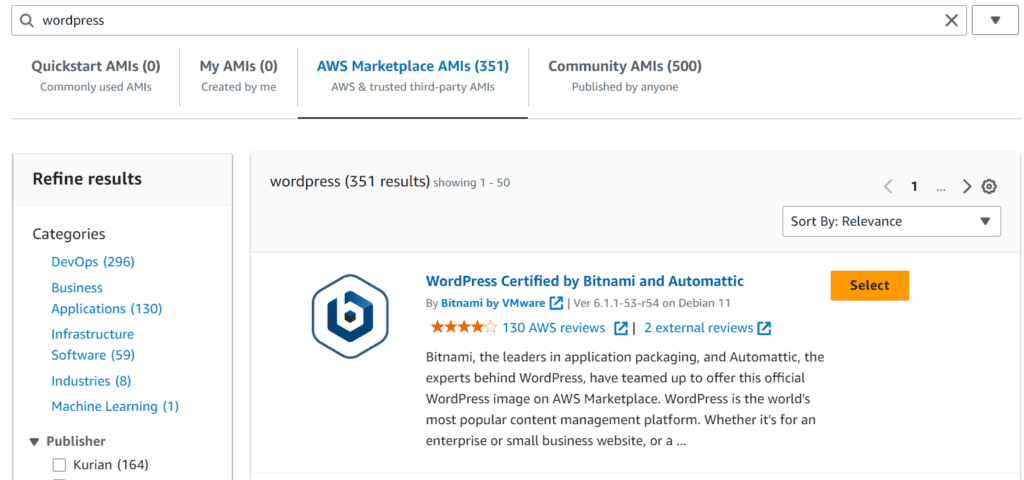
Configure your EC2 instance by selecting the appropriate instance type, setting up your security group rules, configure your storage and creating a key pair for accessing your instance and then launch your instance.
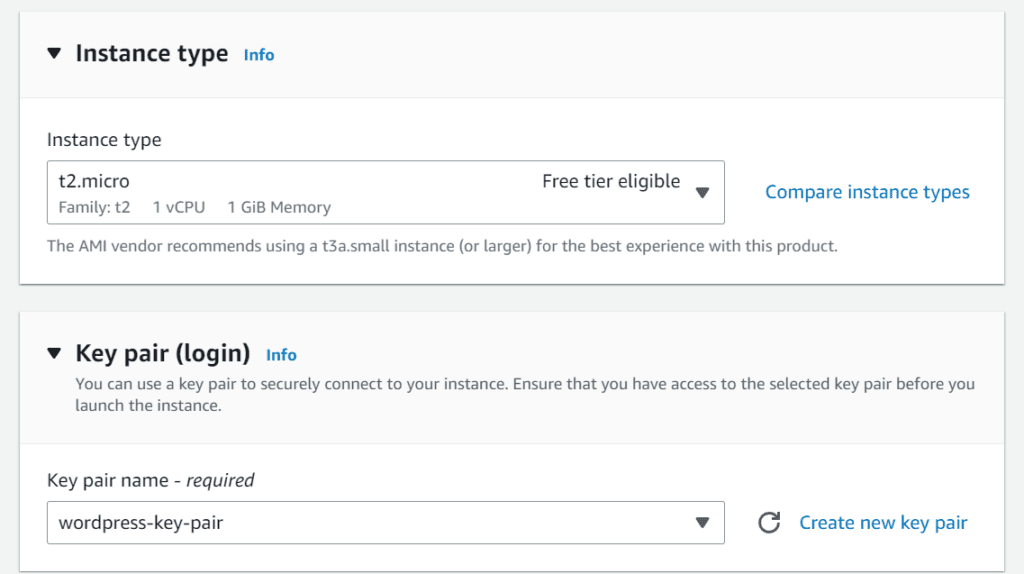
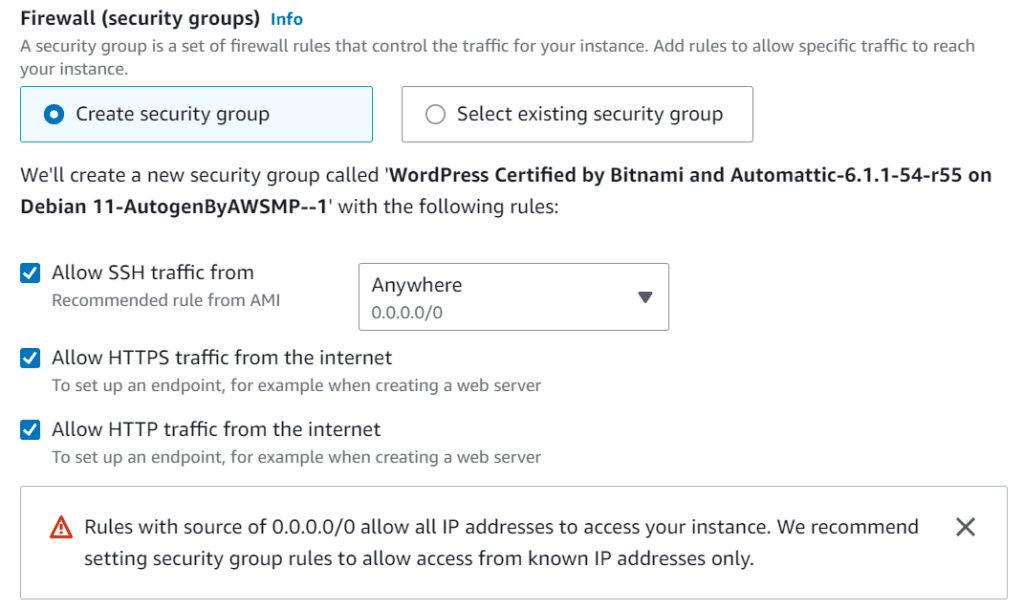
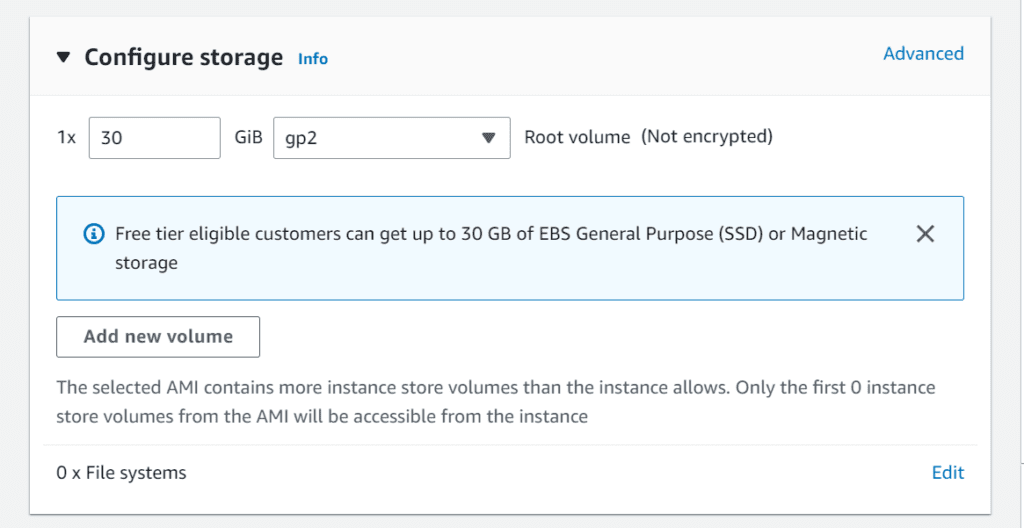
You can see a sample page at Public IPv4 address
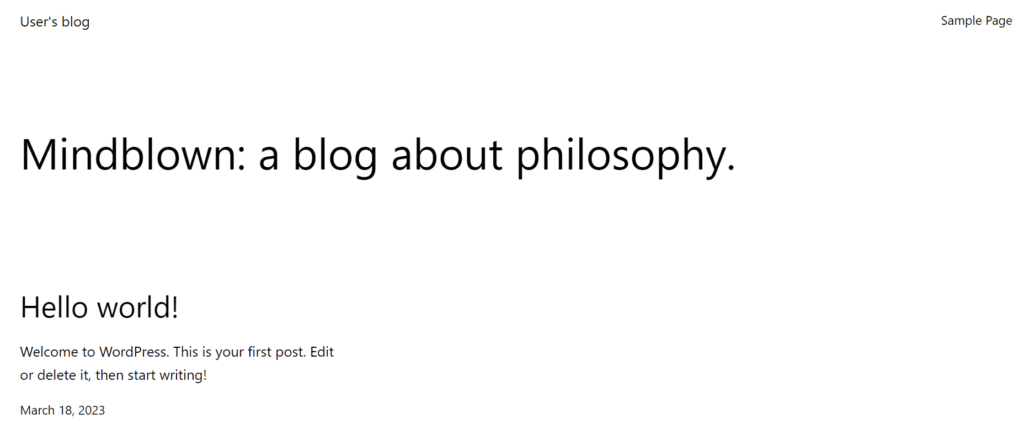
After launching the instance, go to Get system log
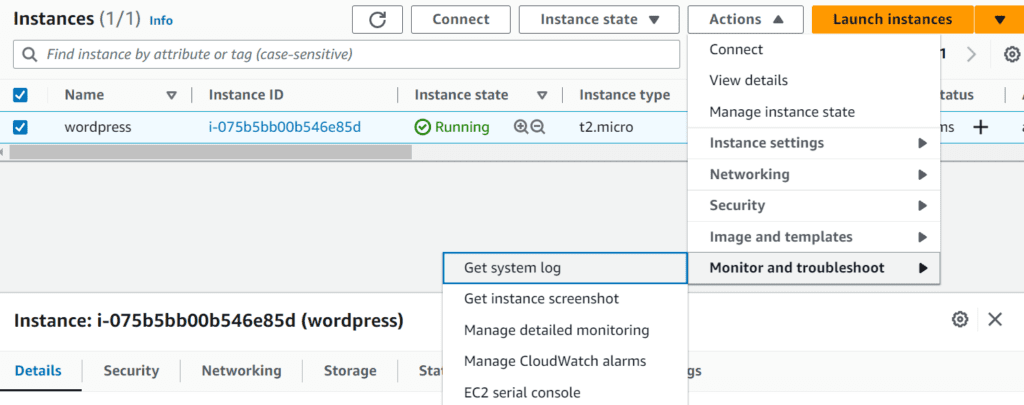
In system log, you will get your wordpress username and password
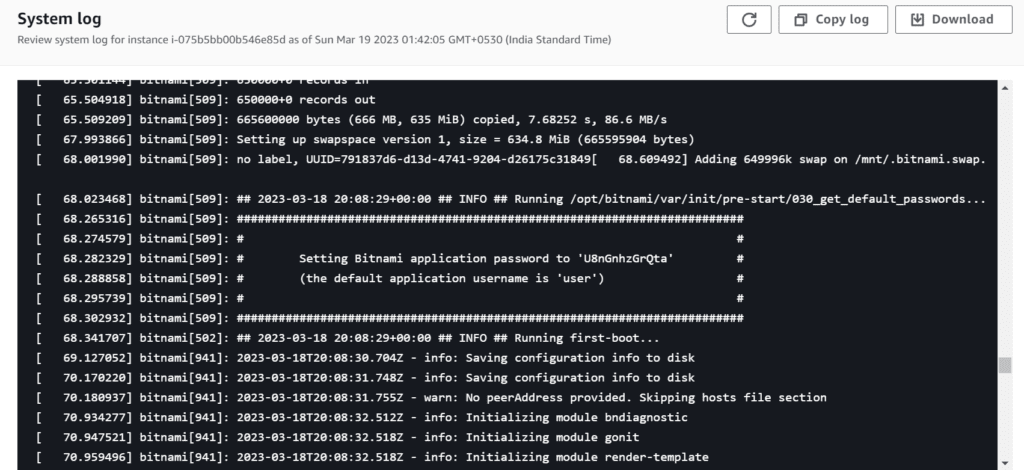
Type /admin after the Public IPv4 address

Enter your username and password
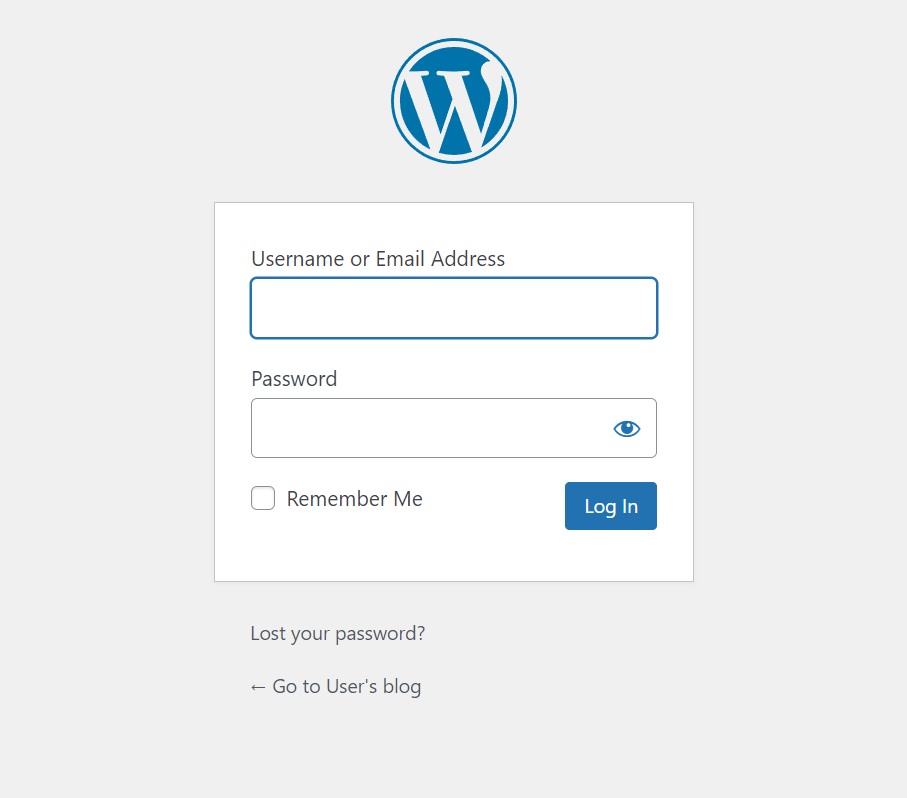
Congrats you have successfully launched your wordpress and now you can access admin dashboard
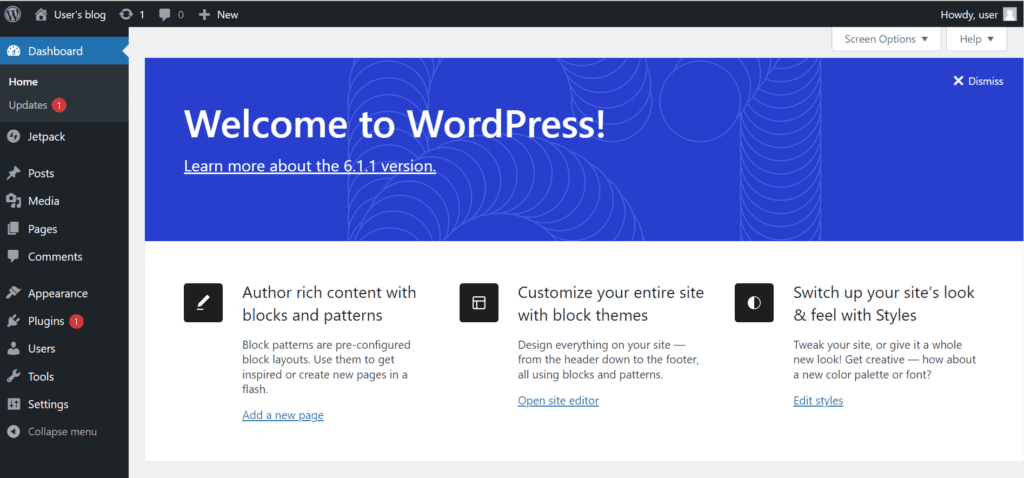
You can add domain name and ssl to your wordpress website also. For reference, subscribe our newsletter so that you can get updates when we publish an article on how to add domain name and ssl to our website.
Keep in mind that these steps are general and may vary depending on your specific needs and configuration. It is also important to ensure that you properly configure security measures and regularly back up your data to ensure the security and integrity of your WordPress site on EC2.
Check our other articles: https://satyam-arya.click/pushing-local-repository-to-github/
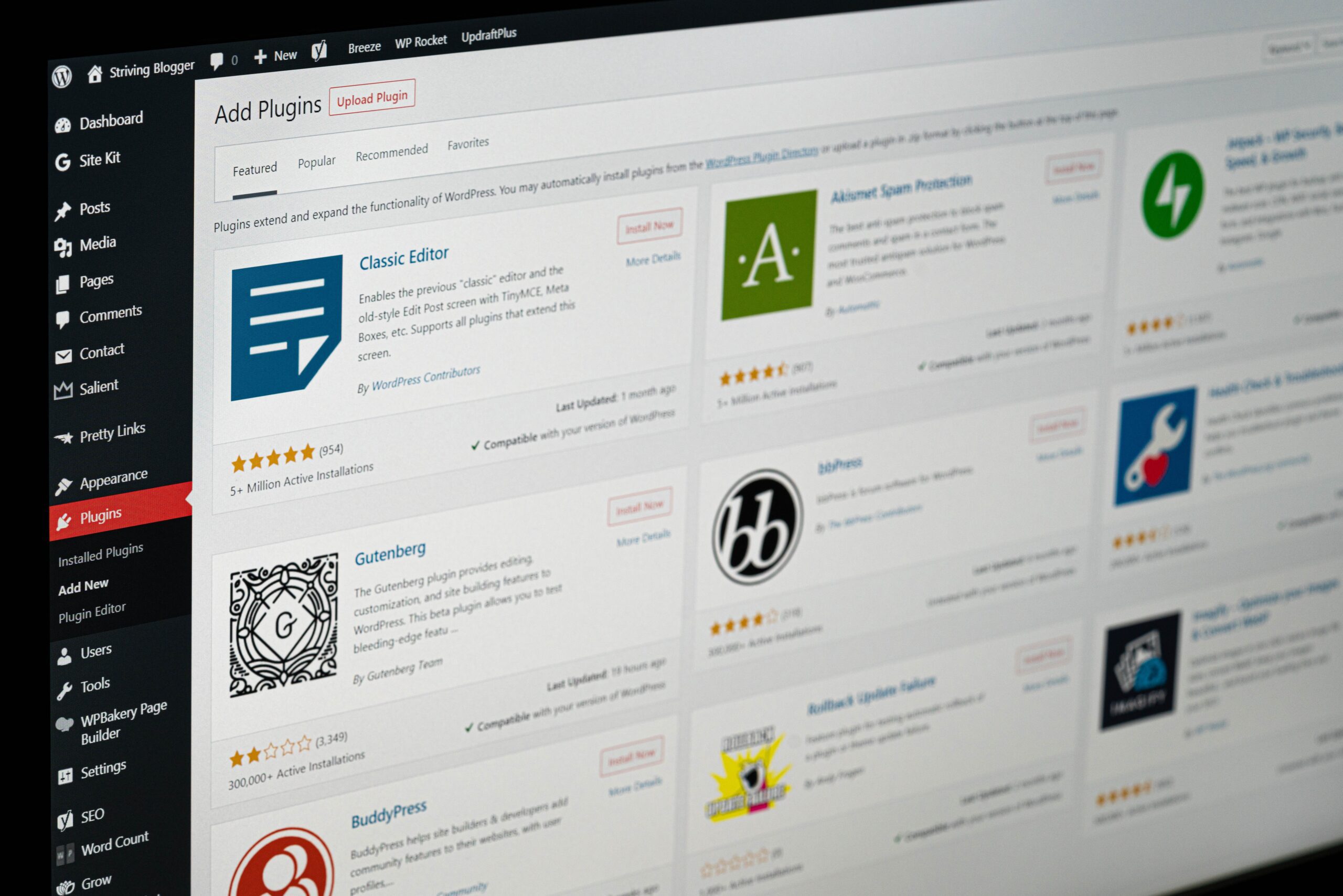
nice content
Quite Informative……
Keep up the good work 👏 🙌
Good content, easily implementable👍🏼
Well done
Good 💯
Nice work done
Noice
Wow nice work!