Amazon Elastic Compute Cloud (Amazon EC2) is a web service provided by Amazon Web Services (AWS) that allows users to rent virtual servers in the cloud. With Amazon EC2, users can launch virtual machines (instances) on the AWS infrastructure, configure the computing resources (such as CPU, memory, storage, and networking), and run their applications on these instances.
Amazon EC2 provides a flexible and scalable computing environment, allowing users to easily launch, manage, and terminate instances as their computing needs change. It also provides a wide range of features and options, such as multiple operating systems, pre-configured virtual machine images, load balancing, auto-scaling, and security features, making it a popular choice for hosting websites, running applications, and performing other compute-intensive tasks in the cloud.
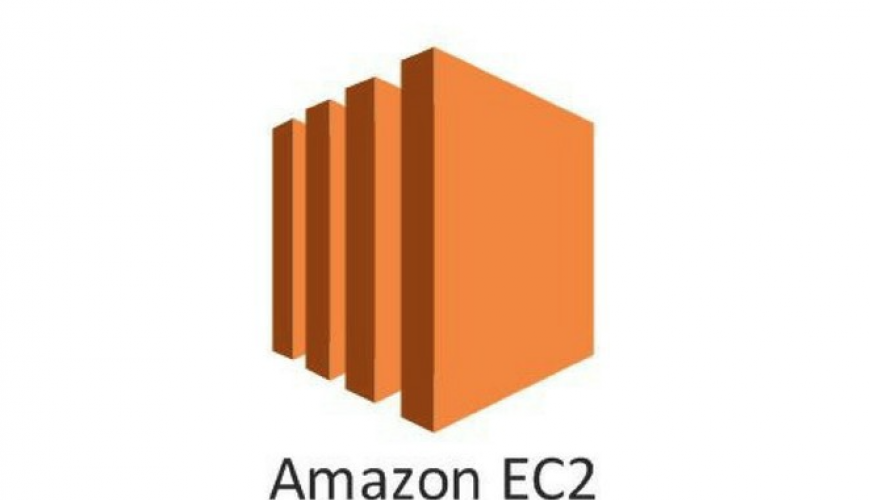
Step 1:
Login to your AWS Management Console and navigate to the EC2 dashboard.
Step 2:
Click on the “Launch Instance” button to begin the instance launch wizard.
Step 3:
Enter the name of your instance
Step 4:
Choose the Amazon Machine Image (AMI) for your instance. This is the virtual machine image that will be used to launch your instance. You can choose from a variety of pre-configured AMIs, including different operating systems and software configurations.
Step 5:
Select the instance type you want to launch. Instance types determine the hardware resources, such as CPU, memory, and storage, that will be allocated to your instance.
Check and compare different Instance types – https://aws.amazon.com/ec2/instance-types/
Step 6:
Then you can create a new key pair or proceed without a key pair
A key pair is a set of public and private keys that you use to log into an EC2 instance securely.
When you create an EC2 instance, you can either choose to use an existing key pair or create a new one. If you create a new key pair, Amazon EC2 generates a public and private key pair and saves the public key on the instance while the private key is downloaded to your local machine. You need the private key to securely connect to your EC2 instance through SSH or RDP.
Using key pairs ensures that only you can access your EC2 instances, as no one else can log in without the private key. It is important to keep your private key secure and not share it with anyone else. If you lose your private key, you won’t be able to access your EC2 instances, and you’ll need to create a new key pair and relaunch your instances.
Step 7:
Configure your security group to allow inbound and outbound traffic as needed.
Step 8:
Select the amount of storage you want your instance to have, for free tier you can choose up to 30 GB of EBS. You can use the default root volume type, or select a new type from the Volume Type dropdown list. Select Add New Volume if you want to add additional storage to your instance.
EBS provides block-level storage volumes that you can attach to your EC2 instances.
Note: By default, Amazon EBS root device volumes are automatically deleted when the instance terminates. However, by default, any additional EBS volumes that you attach at launch, or any EBS volumes that you attach to an existing instance persist even after the instance terminates. This behavior is controlled by the volume’s DeleteOnTermination attribute, which you can modify.
Step 9: (Optional)
Add Tags. You can add custom tags to your instance to help you categorize your resources.
Step 10:
Review your instance launch settings and click “Launch instance”.
Congratulations, You have successfully launched your first virtual server in the cloud.
In conclusion, Amazon Elastic Compute Cloud (Amazon EC2) is a powerful and flexible cloud-based computing service provided by Amazon Web Services (AWS). It allows users to rent virtual servers (instances) in the cloud and configure them with computing resources, such as CPU, memory, and storage, to run their applications.
In this conversation, we discussed the basics of launching an EC2 instance on AWS, creating and managing key pairs, and configuring storage for instances using Amazon Elastic Block Store (EBS) and instance store volumes.
With its scalability, flexibility, and vast array of features and options, Amazon EC2 is a popular choice for businesses and individuals looking to run their applications and perform other compute-intensive tasks in the cloud.
Want to learn how to host wordpress on Amazon EC2, check out my article – https://satyam-arya.click/hosting-wordpress-on-amazon-ec2/